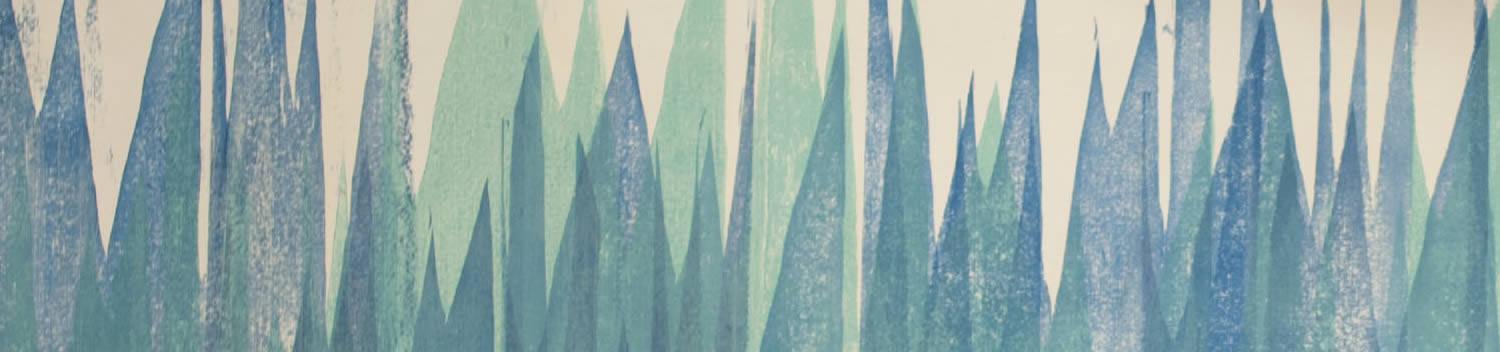
Blog . Paint Tool Sai
Blog
12/02/14 | Posted by | Posted in Digital Creativity
Photoshop is one of the most important programs you can own, but it isn’t necessarily on the cheap side. With the new creative cloud pricing Photoshop alone is $19.99 a month, and $49.99 a month for the whole creative suite. That doesn’t sound that bad, but as a student I don’t always have the money to dish out each month for the cloud. I began to search for some alternatives to Photoshop and I found one that I really like. I’m not saying don’t learn the adobe products. It’s great to have knowledge of these programs, they’re very strong programs that most studios use. Having an Alternative to Photoshop still allows me to practice digital painting on those months when I can’t afford to have the cloud. The best alternative to Photoshop I've found is Paint Tool Sai.
What is Paint Tool Sai?
Paint Tool Sai is a painting application developed by SYSTEMAX Software. The painting application is available in Japanese and English. The application is windows only though, sorry Mac Users. A license for Paint Tool Sai is also available for $45. Paint Tool Sai focuses more on the illustrating and painting aspect of digital art, so filters, text, etc. have to be handled in outside programs.
Why use Paint Tool Sai?
Paint Tool Sai might be lightweight, but I find it very useful for line work. Paint tool Sai has a layer specifically dedicated to line work where you can use a variety of something like the line tool in Photoshop. I like using this more because I’m able to get clean lines and add my base color.

The brush tool is simpler than Photoshop, I really like how smooth the brush tool in Sai feels. Paint tool Sai also offers a stabilizer which will help keep your lines smooth depending on how high you set it. I really like this feature because sometimes my hand will tend to shake if I make a long stroke. It also helps make my shorter, quicker strokes a lot more accurate.
Difference Between Paint Tool Sai and Photoshop, and Why to Integrate Both In your Workflow
I like Using Both Paint Tool Sai and Photoshop in my workflow. I like using both of these programs because there are things that one program can do that the other can't do as well. I noted this before but I love Sai's Linework layer because I have problems with linework. It's not my favorite part of digital art, and this feature in Sai makes it a lot easier. It's also a lot easier to use than Photoshop's Pen tool. I love doing my digital sketches in Photoshop and working with color. I'm going to use this little Pig Astronaut that I sketched for a project to show you how I like to use both. First, I like to do my sketches in Photoshop and figure out how my character looks. I take my Photoshop file into Paint Tool Sai, which is very convenient because I don't have to compress my layers into a JPEG, I can just go straight from a PSD into Paint Tool Sai. I use the linework layer in Paint Tool Sai so I can just point and click the curve tool to make my lines. I usually do this step with a mouse. If you mess up you can easily fix your lines using the edit tool by clicking a point on the line and moving it somewhere else. You can also use the Pressure tool to change how thick your line is at various points. You can click on a point in your line and drag to change the thickness of it.
I take my file back into Photoshop and I color it. I like Photoshop's brush settings and the selection of brushes that are included/can be downloaded is mind blowing. Sai is a cheap program that can be a great addition to your workflow.
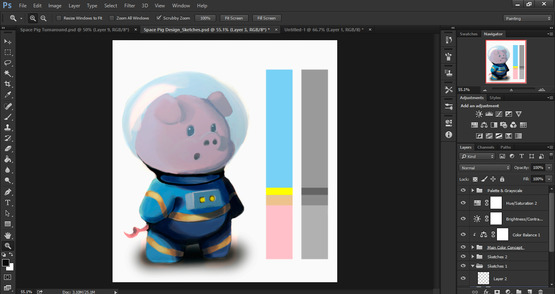
-
Comments
0

- Tweet