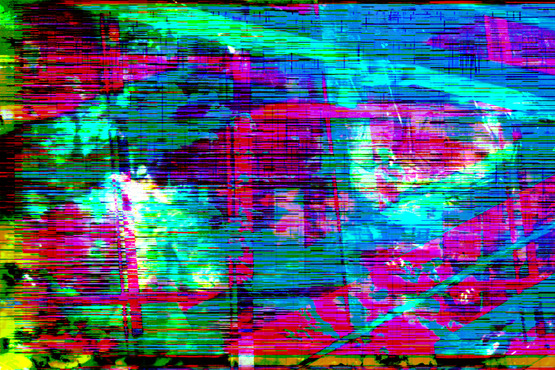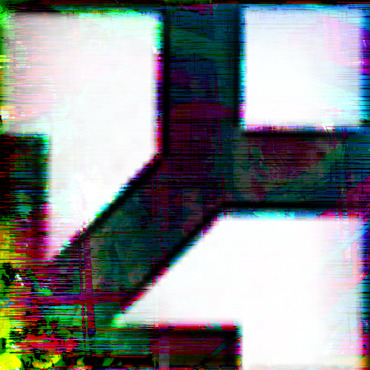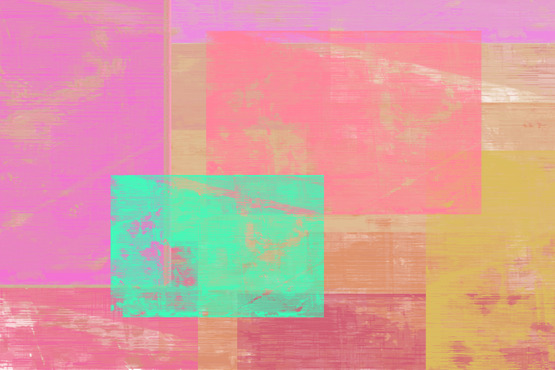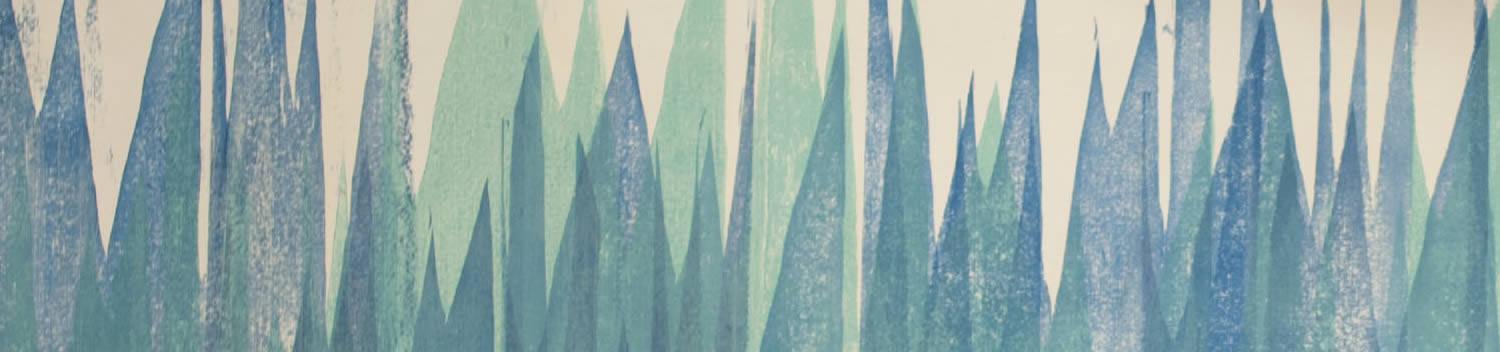
Blog . Spectrogram Scramble
Blog
02/10/14 | Posted by Leah Yochman | Posted in Digital Creativity
A spectrogram is any type of visual representation of a spectrum.
- Open up the program Audacity. Click on “File” and then Import” to place your audio file.
- You will now see the audio file displayed as a Waveform, which is a curve showing the shape of a wave at a specified time. Now you can choose to “split the track,” in the small drop down menu attached to the title. This will let you see different options the song's appearance can take and compare them together.
- There will be two smaller waveforms that look the same. Click on the small drop down menu with the audio title to change the appearance from waveform to spectrogram, or any of the other options you like.
- “Command”+”Shift”+4 to take a screen shot of the file.
- Once the screenshot has been saved, you can import into a wide number of programs and use it as a visual element in your piece.
These can be used to add interesting texture to digital art, or if you are designing something that has to due with music you could incorporate this as an asset. You can also customize the color scheme in Adobe Audition. In Adobe After Effects you can make one that moves!
I imported multiple spectrograms along with other personal photos and manipulated them in Photoshop until I created an abstract photo painting. I tried to use the spectrogram not only as a visual element, but to create a type of texture as well.
I turned the photo painting into a brush and experimented with size and texture.
I used my personal logo with Photoshop to create a textured look on the outside edges and background.
-
Comments
0

- Tweet