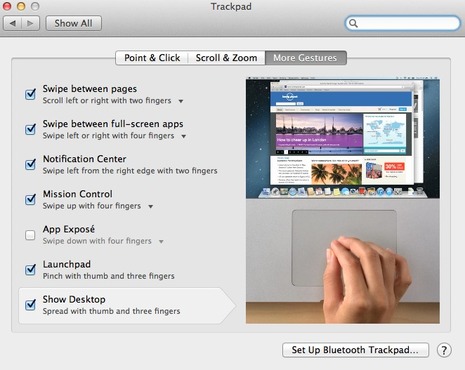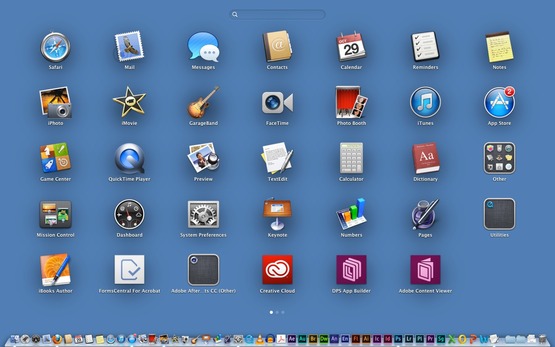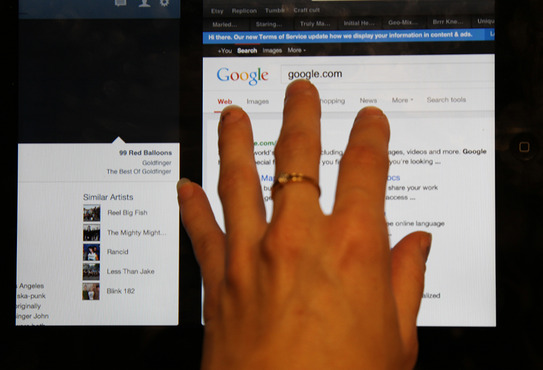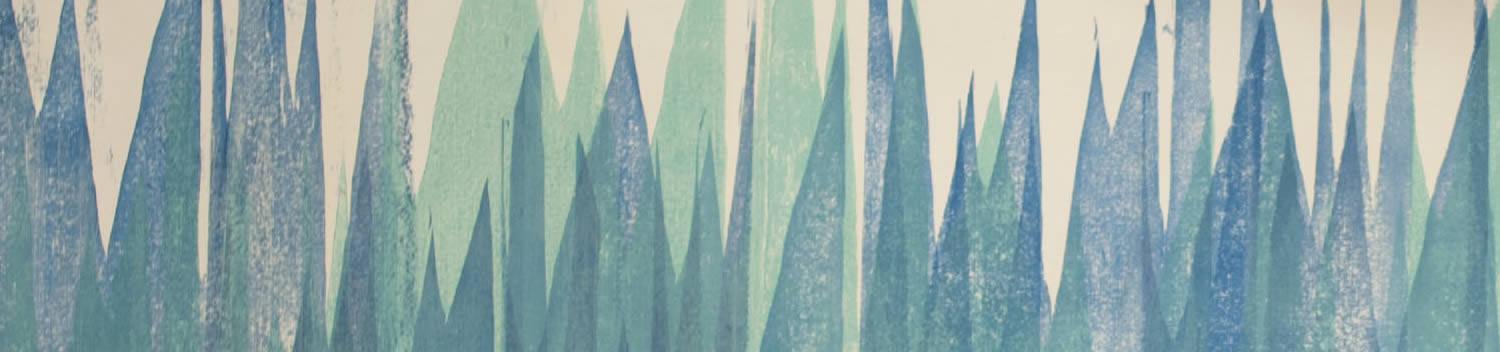
Blog . The Magic of Multi-Touch
Blog
10/29/13 | Posted by | Posted in Digital Canvas - Tips & Tricks
Multi-Touch gestures are the secret to productivity on Apple devices. Just like the keyboard shortcuts for Adobe programs, if engrained in the brain they can make life so much easier.
I instinctively use more of the gestures on the iPad, but the longer I use my iPad the more I crave navigating my Macbook like my iPad. I started trying some of the gestures I use on the iPad and was making things happen on my laptop that I wish I had known ages ago.
Most Loved Gestures on a Mac
Show Desktop: spread with thumb and three fingers
I am forever doing a million and one things at a time on my laptop, which puts the show desktop gesture at the top of my favorites. This one slides all of the windows you have open to the sides so you can see beneath to the files on the desktop. Thank you Apple.
Launchpad: pinch with thumb and three fingers
Conveniently the opposite of the show desktop gesture, pinching instead of spreading will bring up all of the applications. This is a lot quicker than launching the Finder, clicking on Applications, and searching for the program. I'll be honest, I didn't know this existed and now I use it all the time.
Rotate: rotate with two fingers
Rotate photos with the trackpad! This gesture isn't exclusive to Preview, it works in other applications too. Try it out in Adobe Photoshop.
Look Up: tap with three fingers
When surfing the web, tap with three fingers over a word to have the dictionary definition pop up. Wikipedia and Thesaurus information will also be displayed. Something to note though, it only works in Safari. I just spent too many minutes of my life trying to get the gesture to work in Firefox.
To view all the gestures, go to System Preferences > Trackpad to view.
Most Loved Gestures on the iPad
The Back Gesture: swipe from the left of the screen to the right
This is a brand new gesture available with iOS 7 that acts as a back button in supported apps such as safari, settings, and email.
Return Home: pinch with five fingers
Grab the screen with five fingers and pinch to return to the home screen while in an app. Way cooler than pressing the "home" button.
Move Between Apps: swipe with four fingers to the left or right
This will move you through apps you have running in the background without having to return to the home screen and tapping on the app. This is another gesture that takes the home button out of the equation.
For a full list of gestures, check out the iPad User Guide
-
Comments
0

- Tweet