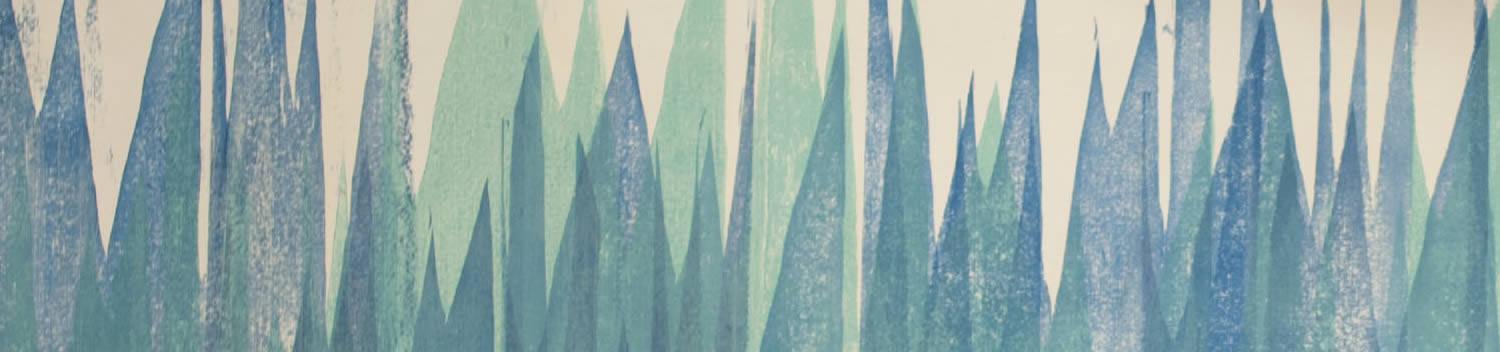
Blog . Special Effects Zombie Photo Editing
Blog
Special Effects Zombie Photo Editing
10/08/13 | Posted by | Posted in Digital Creativity
The Walking Dead TV series is about to start up again and I'm in the Halloween spirit! I'll show you how I transformed a photo to look like the undead in Adobe Photoshop. Also, keep this in mind for the zombie photo contest the Digital Canvas Initiative will be hosting!
The Burn Tool
I started with a picture I found on Wikimedia Commons of a dramatic self-portrait. Wikimedia Commons is a great resource for photos, sound, and video in the public domain. In Adobe Photoshop, I stumbled upon a great technique using the burn tool while giving a digital painting demo. Usually I make new layers for EVERYTHING, but this time on accident I was using the burn tool right on the image and discovered it made the guy in my photo look like he got punched in the eye. The more I layered the amount of burn, the more gruesome his face became.
Brush Shapes
Playing with the different brush shapes will really make this effect look convincing. I used the blob and splatter-shaped brushed to go back over the burned areas on his face with some red, green, yellow, and purple to make the bruising more believable. I also used the long, bristly brushes to give him some scratches.
Blending Modes
I took advantage of the blending modes of the layers and brushes to mesh my painting layers with the photograph. For the bloodshot eyes, I took the opacity of my brush way down and set the layer to "multiply."
-
Comments
0

- Tweet



